When you graduate from the Limestone District School Board, your LDSB e-mail and cloud storage (Google Drive/OneDrive) will be deleted by mid-September the following school year. To avoid losing important files and e-mails, download your data or transfer it to a personal account as soon as possible.
What You Need to Do:
- Update Your Accounts:
Switch anything connected to your LDSB e-mail (e.g., college or university applications, Facebook, online games, etc.) to a personal e-mail account. - Transcripts and Academic Records:
Make sure you have a copy of your final transcript and any interim transcripts that may be needed for college applications or job opportunities. See Student Transcripts and Records for more information. - College and Scholarship Information:
Save all e-mails and documents related to college acceptances, scholarship offers, and financial aid, including acceptance letters and correspondence with institutions. - Standardized Test Scores:
Keep a record of any test scores (e.g., SAT, ACT, AP exams) that may have been sent to your LDSB e-mail. - Extracurricular Activities:
Save documentation of your involvement in clubs, sports, volunteer work, and other extracurriculars, including any awards or recognitions received. - myBlueprint: Update your e-mail address in myBlueprint
- Go to myblueprint.ca and log in. Click your name in the top right corner, select Account Settings.
- Under Account Information, replace your LDSB e-mail with your personal e-mail.
- Microsoft Office 365 OneDrive and Outlook e-mail:
- Sign in with your LDSB e-mail at m365.cloud.microsoft/onedrive/
- Select the files or folders.
- Click the Download button on the top menu.
- Sign out of your school account and sign in to your personal Microsoft account, Click Upload > Files or Folder.
- Forward any important e-mails to your personal e-mail address and export any contacts.
- Google (Drive, Gmail, Photos): You can copy your Google Drive files using Google Takeout. Note:
- Files you do not own or where the owner has restricted downloads won’t be copied.
- Files in “Shared with me” must be moved to “My Drive” before transfer.
Steps to copy your Google content:
- Move any “Shared with me” files to “My Drive”.
- Visit takeout.google.com/transfer.
- Enter your personal Google account e-mail and click Send code.
- Check your personal Gmail for a confirmation code, then click Get confirmation code and copy the code.
- Go back to the “Transfer your content” page and enter the code.
- Choose the content to copy, then click Start transfer.
What to expect:
- Copied Gmail messages will be labeled with your school account name and the transfer date.
- Drive files will be placed in a folder named after your school account and transfer date.
- The process can take a few hours to a week, and files may appear in batches. You become the owner of the copied files.
- Files won’t be shared with others (you can change sharing settings later). Comments are preserved; revision history is not.
Need Help?
Contact Information Technology Services by e-mail at servicedesk@limestone.on.ca
Resources: